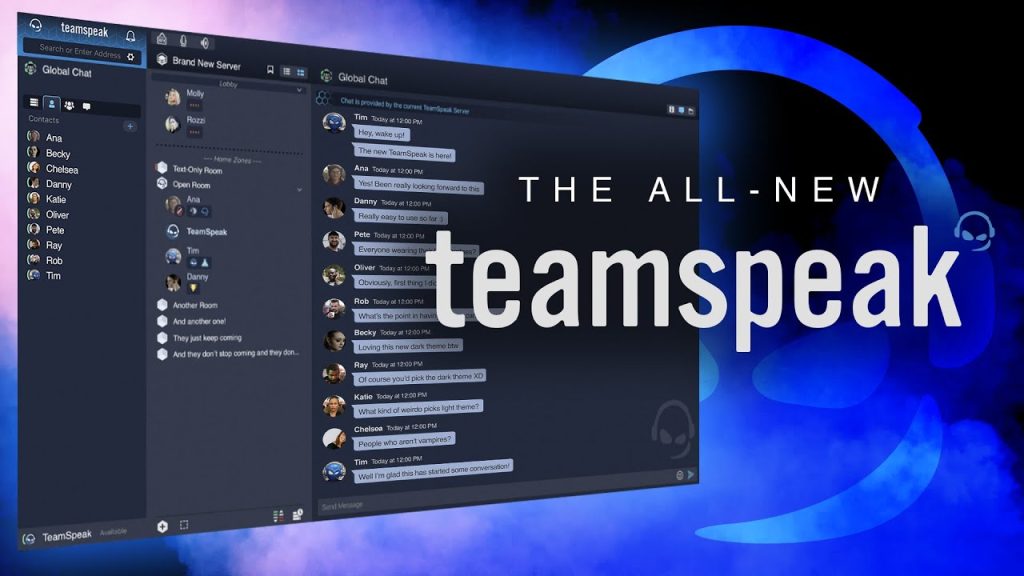
TeamSpeak is a sophisticated VoIP communication tool that facilitates high-quality voice chat over the internet. Tailored mainly for gamers but also utilised by professional teams, it operates on a client-server architecture, ensuring secure, low-latency, and clear audio exchanges essential for collaboration and strategy in real-time scenarios. TeamSpeak features robust security measures, including end-to-end encryption, customisable user permissions, and file-sharing options, maintaining its competitive edge as a reliable and specialized communication solution across multiple platforms. Despite the emergence of newer services with broader functionalities, TeamSpeak's dedicated user base values its focused approach to voice communication and its consistent performance.
This article will guide you through the development procedures of setting up a TeamSpeak Server on Linux.
Development
1. Download
Download the server-correspondent release from TeamSpeak's official website: https://www.teamspeak.com/en/downloads/#server
2. Setup
a). Prerequisites
Leave the server client anywhere you like on your server, and unarchive it.
Create a file named .ts3server_license_accepted in the TS directory to accept the license.
# Change the path to your own directory
sudo touch /Teamspeak/.ts3server_license_acceptedb). Create a New User
For optimal security, it is advisable to create a dedicated user account solely for our TeamSpeak server operations. This strategy confines the necessary permissions to the minimum required, preventing any excess privilege allocation and maintaining a clear separation from the operating system's other user processes:
# Customise the username if you want
sudo adduser --disabled-login teamspeakc). Grant Write Permissions for the TS Directory to All Users
# Set your directory correctly here
chmod 777 /Teamspeakd). Start the Server
Log in as user "teamspeak" to SSL:
sudo su teamspeak
# use "exit" to go back to the root user
exitStart the Server
./ts3server_startscript.sh startCopy and save the Token from logfiles, or the SSL interface, you should see something like this:
------------------------------------------------------------------
I M P O R T A N T
------------------------------------------------------------------
Server Query Admin Account created
loginname= "serveradmin", password= "xxxxxxx"
apikey= "xxxxxxxxxxxxxxxxxxxxxxxxxxxxxxxxxxxx"
------------------------------------------------------------------
------------------------------------------------------------------
I M P O R T A N T
------------------------------------------------------------------
ServerAdmin privilege key created, please use it to gain
serveradmin rights for your virtualserver. please
also check the doc/privilegekey_guide.txt for details.
token=xxxxxxxxxxxxxxxxxxxxxxxxxxxxxxxxxxxxxxxxxxx
------------------------------------------------------------------And then shut down the server:
./ts3server_startscript.sh stop3. Configure a Systemd Service
a). Set the Daemon
Create a "ts3server.service" file to your Systemd directory, it should be at /etc/systemd/system/ or /lib/systemd/system/.
Write in the following content to it (remember to change the path to your own TS directory):
[Unit]
Description=TeamSpeak 3 Server
After=network.target
[Service]
WorkingDirectory=/Teamspeak
User=teamspeak
ExecStart=/Teamspeak/ts3server_minimal_runscript.sh
ExecStop=/Teamspeak/ts3server_startscript.sh stop
ExecReload=/Teamspeak/ts3server_startscript.sh restart
Restart=always
RestartSec=15
[Install]
WantedBy=multi-user.b). Initial Setups
Run the initial run-script to generate the default configuration file for the Teamspeak 3 server:
./ts3server_minimal_runscript.sh createinifile=14. Get Going
Now we've done all the setups.
Use the following commands to control the server:
# Reload the Daemon Servive
sudo systemctl daemon-reload
# Start the Server
sudo systemctl start ts3server
# Check the Server Status, see if it's running successfully
sudo systemctl status ts3server
# Set auto-start on Boot
sudo systemctl enable ts3server
# Restart the Server
sudo systemctl restart ts3serverLast thing, open up the essential ports on your server:
9987 UDP
10011 TCP
30033 TCPCongrats!
Now we've done all the setups, download the client from https://www.teamspeak.com/en/downloads/#ts5client.
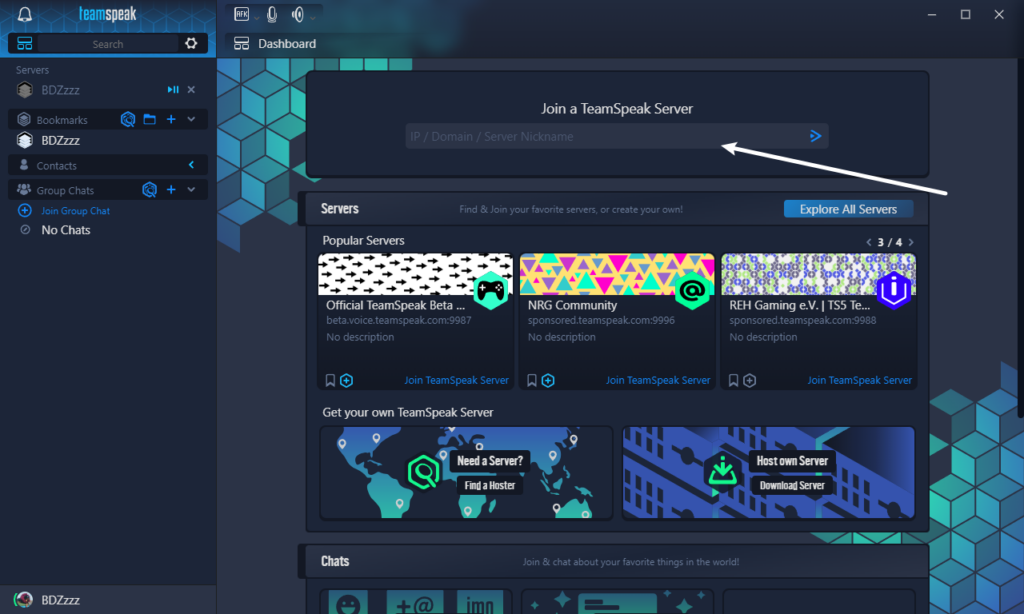
Enter your server address and the Super Admin token, enjoy!
Leave a comment if this helped you~




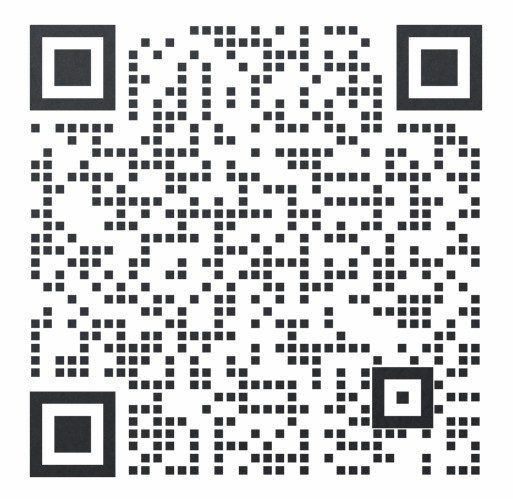
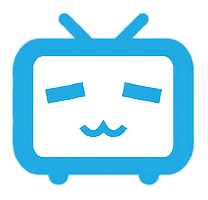



Comments | NOTHING